How can I setup my tracking code with Google Tag Manager (GTM)?
Short tutorial on how to setup Mentioned and GTM. If you have any troubles, chat with us and we'll help you out!
-
1
Add New Tag
Make sure that you have a Tag Manager Account and a Container setup for your website.
Sign in to Google Tag Manager, then go to your Container and access your Workspace. Click on "Add a new tag".
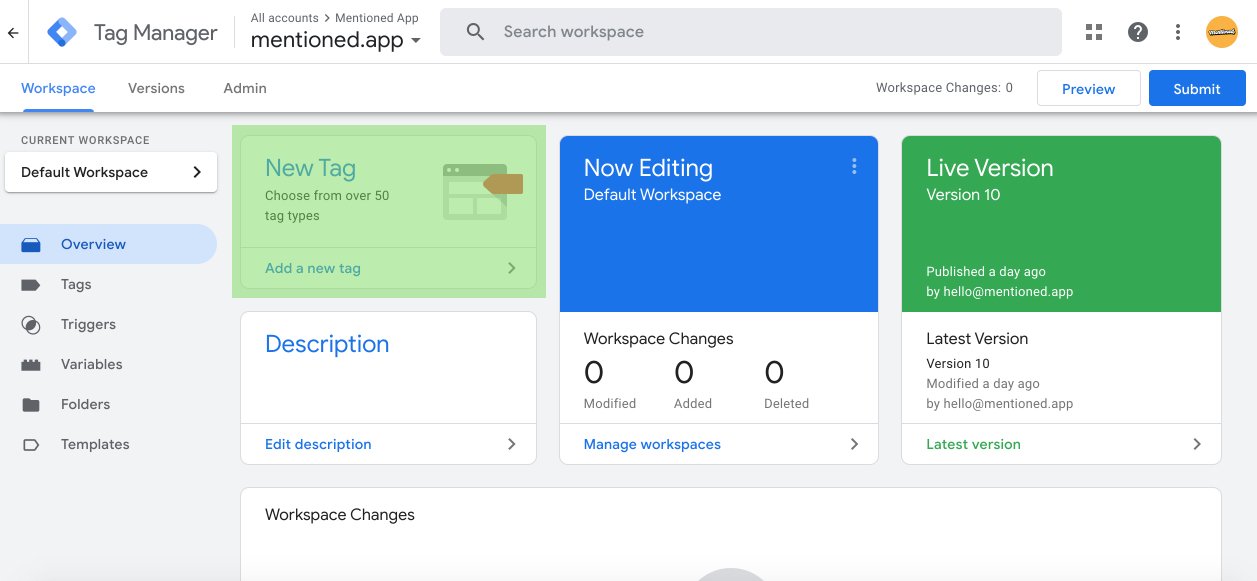
-
2
Install Tag Template
Click on the Tag Configuration tab, then access the Template Gallery. Search for "Mentioned App".
Once you find it, select the template and click "Add to workspace".
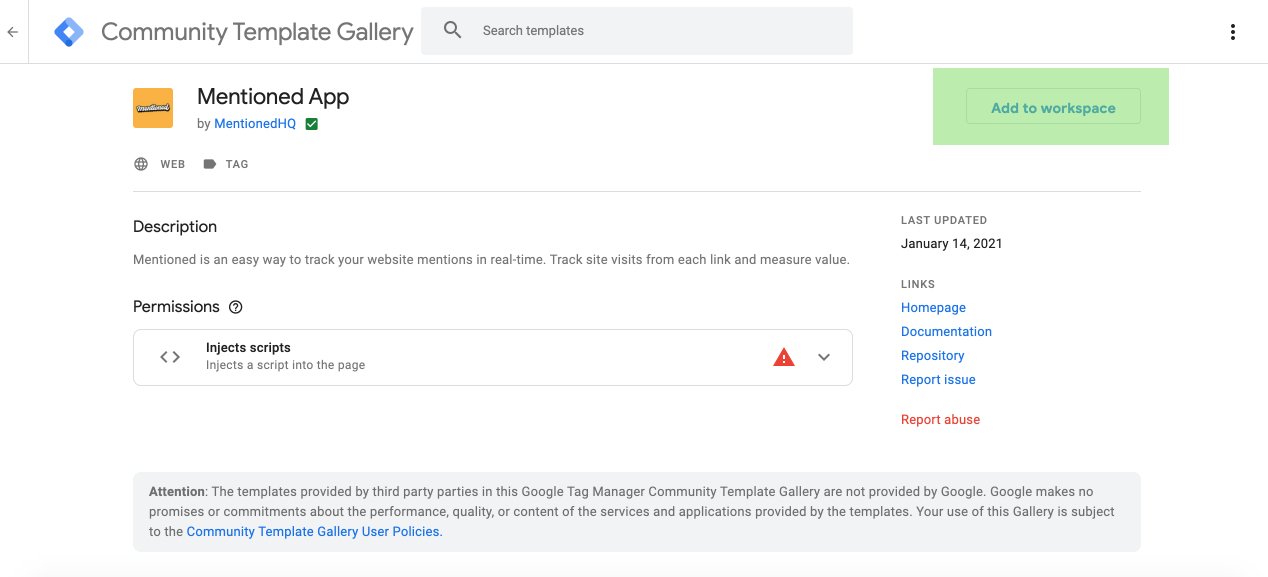
-
3
Configure Tag
Enter your Host Site by making sure that this exactly matches your site URL on Mentioned.
Then, enter your Tracking Token. You can obtain this by clicking on "Get Tracking Code" in your Mentioned / Website dashboard. Make sure that you copy and paste the token only and not the full script.
Choose a Trigger and select "All Pages".
Save your new Tag and submit your changes in your Workspace menu.
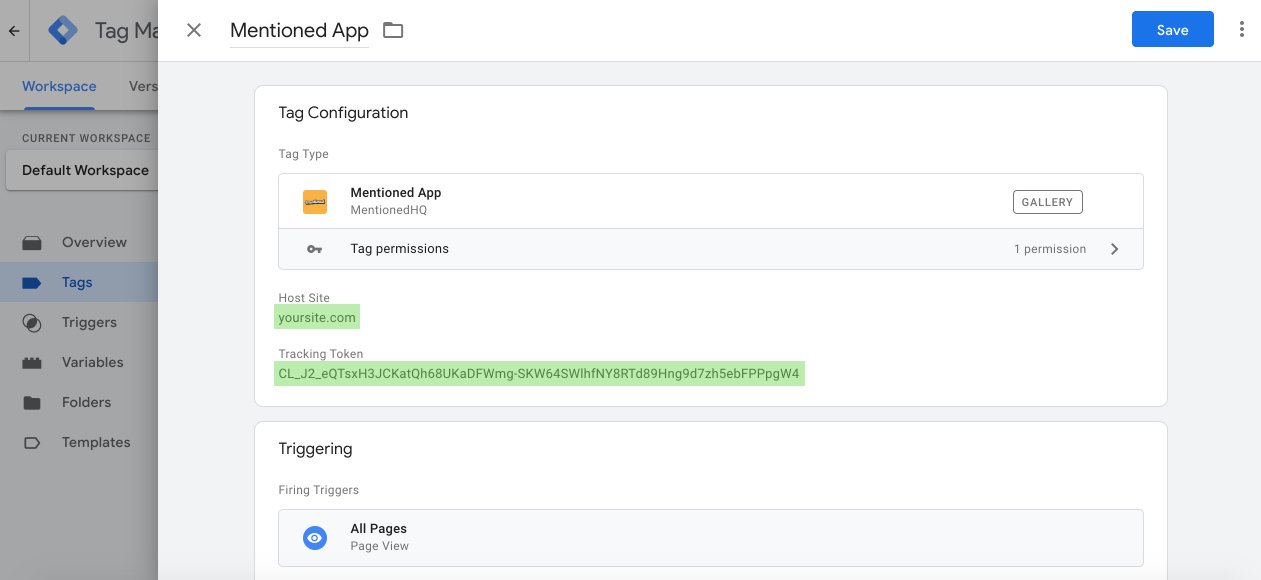

 Your payment was processed successfully. Congratulations!
Your payment was processed successfully. Congratulations! You have cancelled the payment process.
You have cancelled the payment process. This popup does not exist. I'm sorry.
This popup does not exist. I'm sorry.